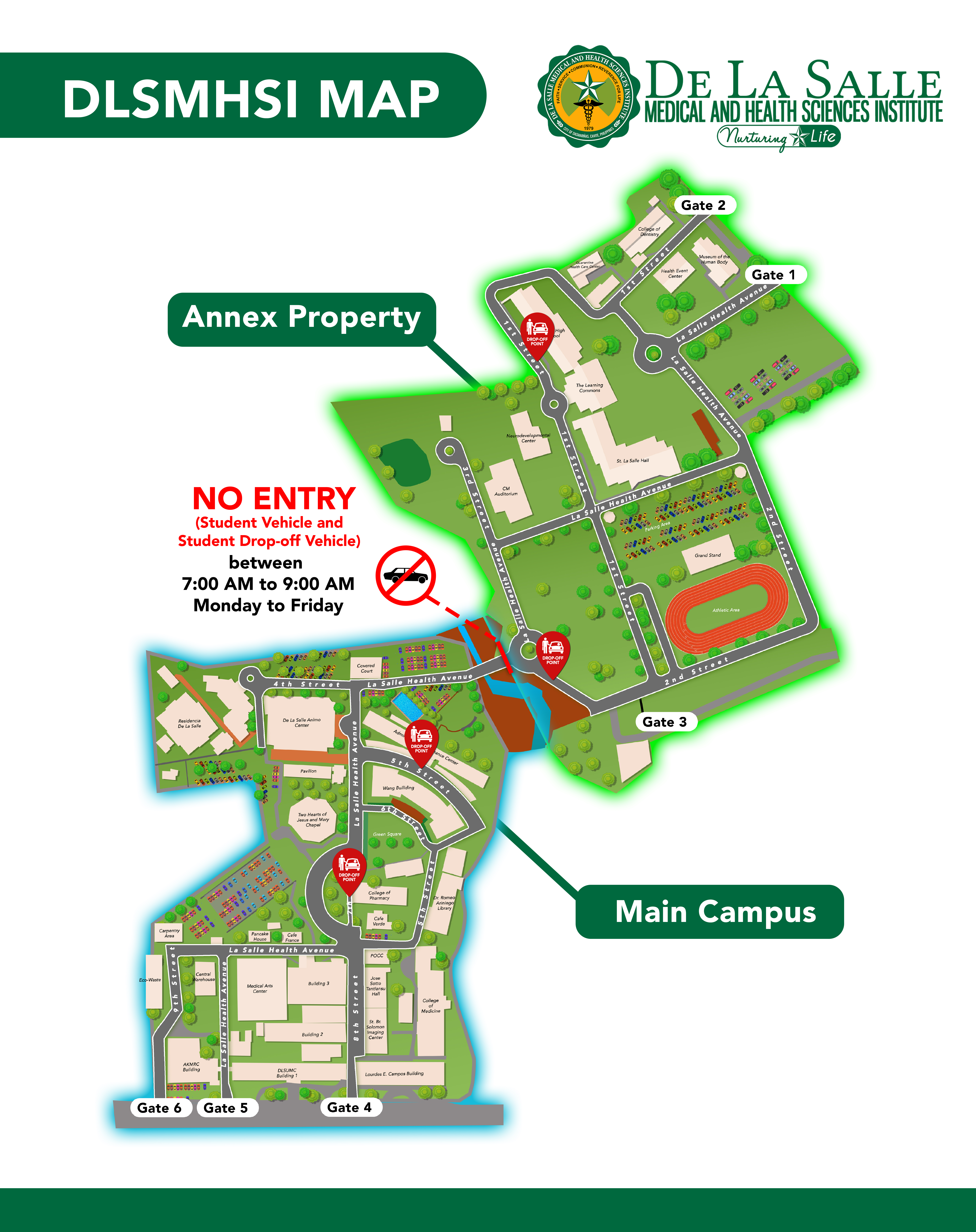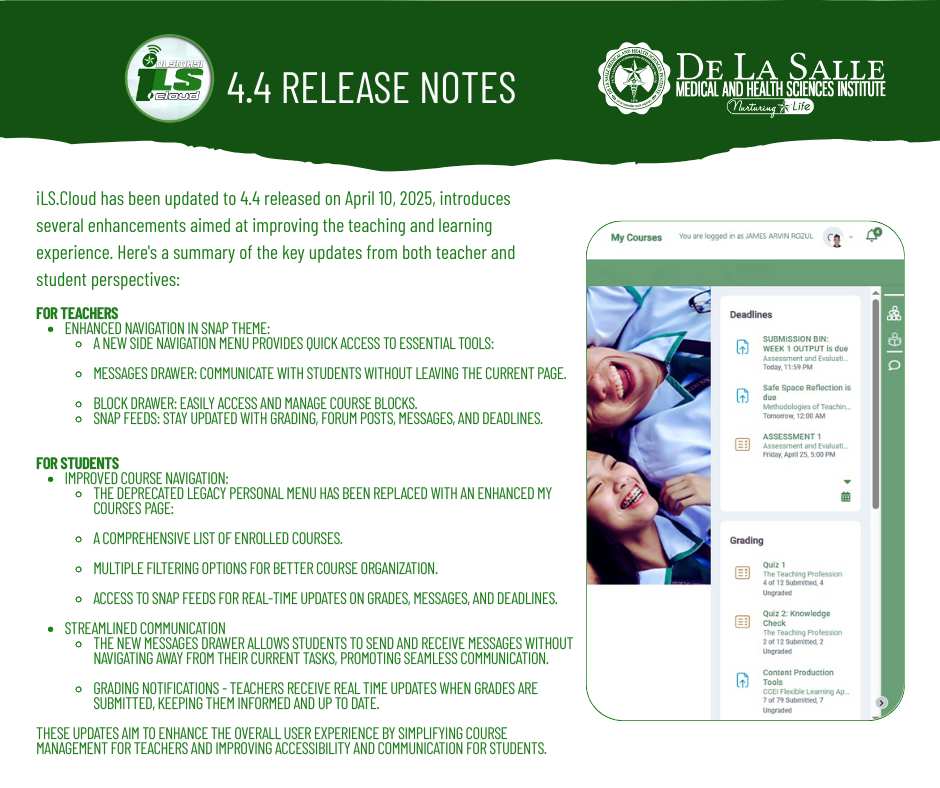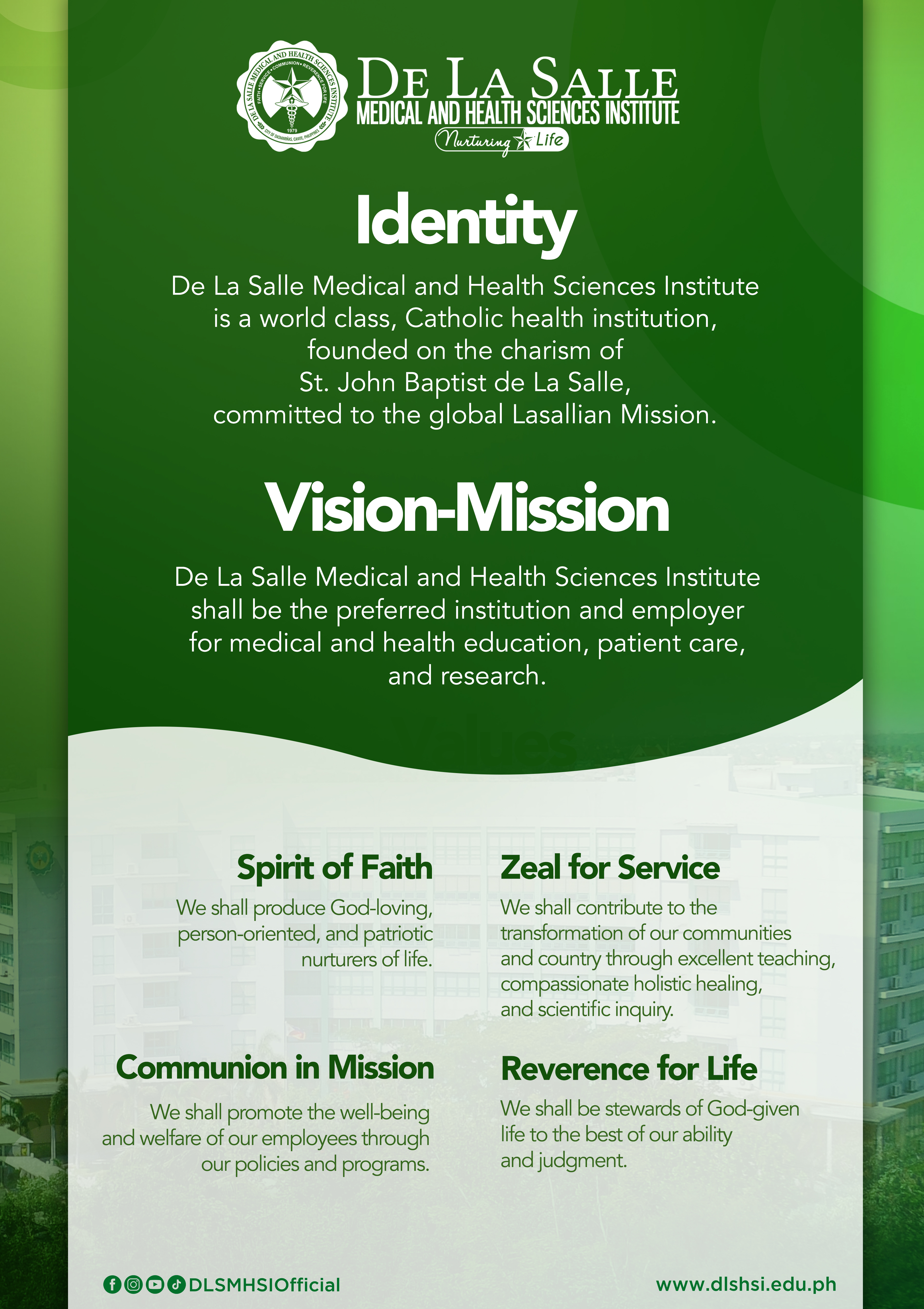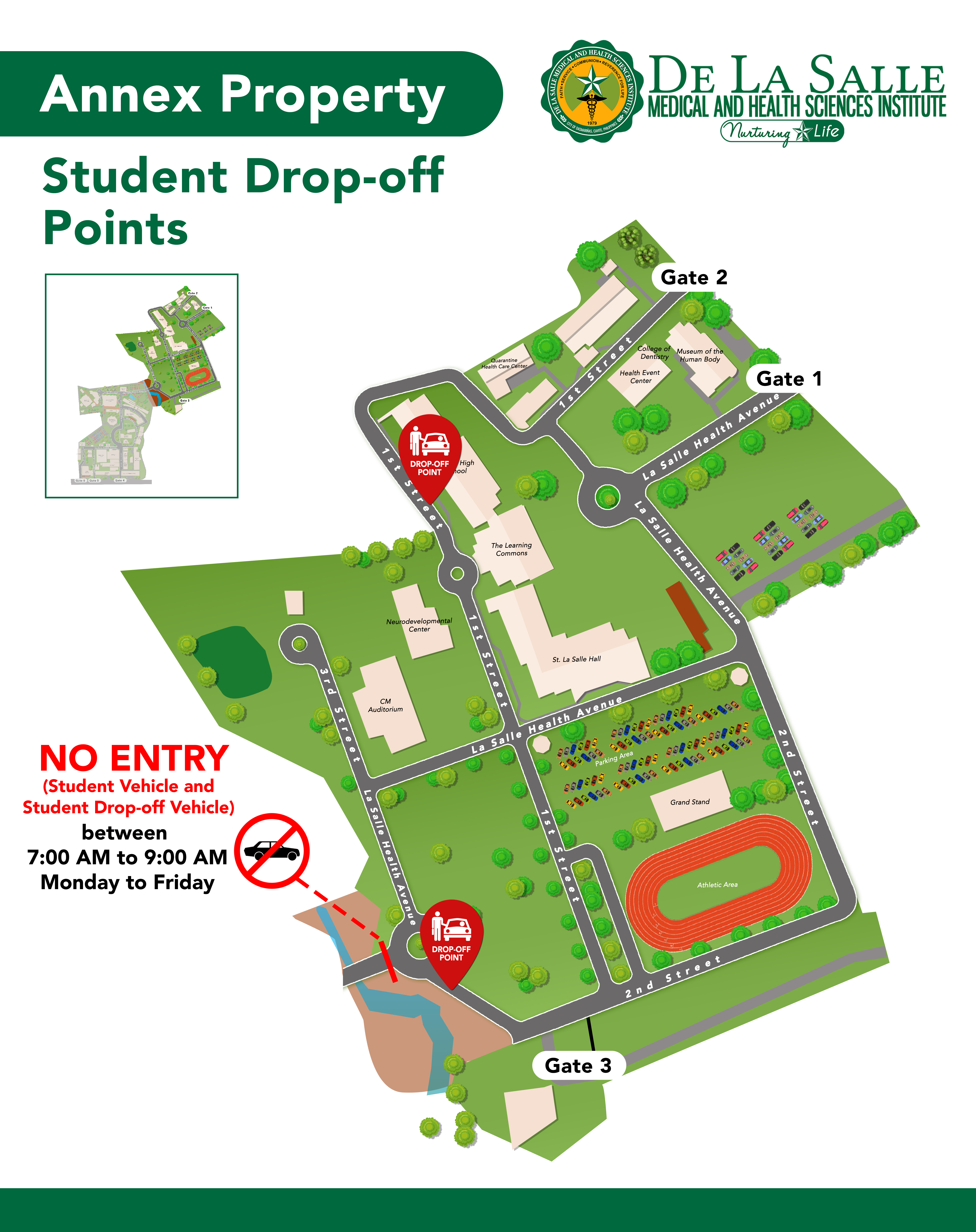This memo is to inform you of a critical security measure being implemented for all Office 365 accounts.
Due to a recent phishing incident that targeted several users - students accounts, the ...
قراءة المزيد »
This memo is to inform you of a critical security measure being implemented for all Office 365 accounts.
Due to a recent phishing incident that targeted several users - students accounts, the ICT Department will implement a Multi-Factor Authentication (MFA). This measure is necessary to protect our systems and your personal information from unauthorized access.
MFA adds an essential second layer of security by requiring a verification code from your mobile device in addition to your password.
Please anticipate a notification to setup MFA on your account:
Guidelines to enable MFA on a Microsoft 365 Student Account
The best and most secure way to set up multi-factor authentication (MFA) is by using the Microsoft Authenticator app.
Step 1: Install the Microsoft Authenticator App
● Download the Microsoft Authenticator app on your mobile phone from the App Store (for iOS) or Google Play Store (for Android).
Step 2: Begin the Setup Process
● On a computer, go to the Microsoft 365 login page, which is often https://portal.office.com or https://m365.cloud.microsoft
● Sign in with your student email address and password.
● You will be prompted with a message that says "More information required" or something similar. Click Next.
Step 3: Link Your Account to the App
● The setup wizard will recommend using the Microsoft Authenticator app. Click Next to proceed.
● A QR code will appear on your computer screen.
● Open the Microsoft Authenticator app on your phone, tap the + icon, and select Work or school account.
● Select Scan a QR code and use your phone's camera to scan the code displayed on your computer.
Step 4: Complete the Verification
● The system will send a test notification to the app on your phone. ● Open the app and approve the request. You may need to enter a two-digit number displayed on the computer screen to complete this step.
● Once approved, your computer will confirm that the setup is complete. Click Done.
Your cooperation is vital in keeping our community safe.
Should you have any questions or require assistance, please contact the ICT Helpdesk: Local 1365/1366 .
Thank you for your immediate attention to this matter.